How To Uninstall System Apps Using Adb Without Root
How To Uninstall System Apps Using Adb Without Root
How To Uninstall System Apps Using ADB Without Root
In this article, we discuss how to remove/uninstall system apps in the android phone using ADB (Android Debug Bridge).Requirements:
1.USB Drivers For Your Device2.Minimal ADB and Fastboot
3.Enable Developer Option & USB Debugging
To enable the developer option, go to your settings >> about section >> then tap 7 times on the build number.
In the developer option, you have to tick on USB Debugging.
Let's Do it,
Download and install Minimal ADB & Fastboot.Open Minimal ADB and Fastboot command prompt.
Connect the android phone with pc/laptop using a USB cable and make sure your USB Debugging is turned on.
Now run the below commands,
OEM/Carrier/App Name = Your app name which you want to delete, here in this example I choose camera app.
After running the above command you will get an output with the package name shown below.
In some cases, you will get many more package names but you are smart enough to find the perfect package name for the app which you want to delete.
Change package name with your app's package name.
Connect the android phone with pc/laptop using a USB cable and make sure your USB Debugging is turned on.
Now run the below commands,
Microsoft Windows [Version 10.0.19041.630]
(c) 2020 Microsoft Corporation. All rights reserved.
C:\Program Files (x86)\Minimal ADB and Fastboot>adb devices
List of devices attached
ZFXXXXXJMM deviceC:\Program Files (x86)\Minimal ADB and Fastboot>adb shellchef_sprout:/ $ pm list packages | grep 'camera'OEM/Carrier/App Name = Your app name which you want to delete, here in this example I choose camera app.
After running the above command you will get an output with the package name shown below.
In some cases, you will get many more package names but you are smart enough to find the perfect package name for the app which you want to delete.
package:com.motorola.ts.camerachef_sprout:/ $ pm uninstall -k --user 0 com.motorola.ts.camera
SOME PROCESS GOING HERE
C:\Program Files (x86)\Minimal ADB and Fastboot>Change package name with your app's package name.
How To Get Back/Re-Install uninstalled Apps (APKs) with ADB
Open a command prompt or terminal window, and enter the following command
C:\Program Files (x86)\Minimal ADB and Fastboot>adb shell
chef_sprout:/ $ cmd package install-existing com.motorola.ts.cameracom.motorola.ts.camera = package name
so change it with your app's package name
This works because applications truly aren’t being fully uninstalled from the device, they are just being uninstalled for the current user (user 0 is the default/main user of the phone). That’s why, if you omit the “–user 0” and “-k” part of the uninstall command, the command won’t work. These two flags respectively specify that the system app will only be uninstalled for the current user (and not all users, which is something that requires root access) and that the cache/data of the system application will be preserved (which can’t be removed without root-access). Therefore, even if you “uninstall” a system application using this method, you can still receive official OTA updates from your carrier or OEM.
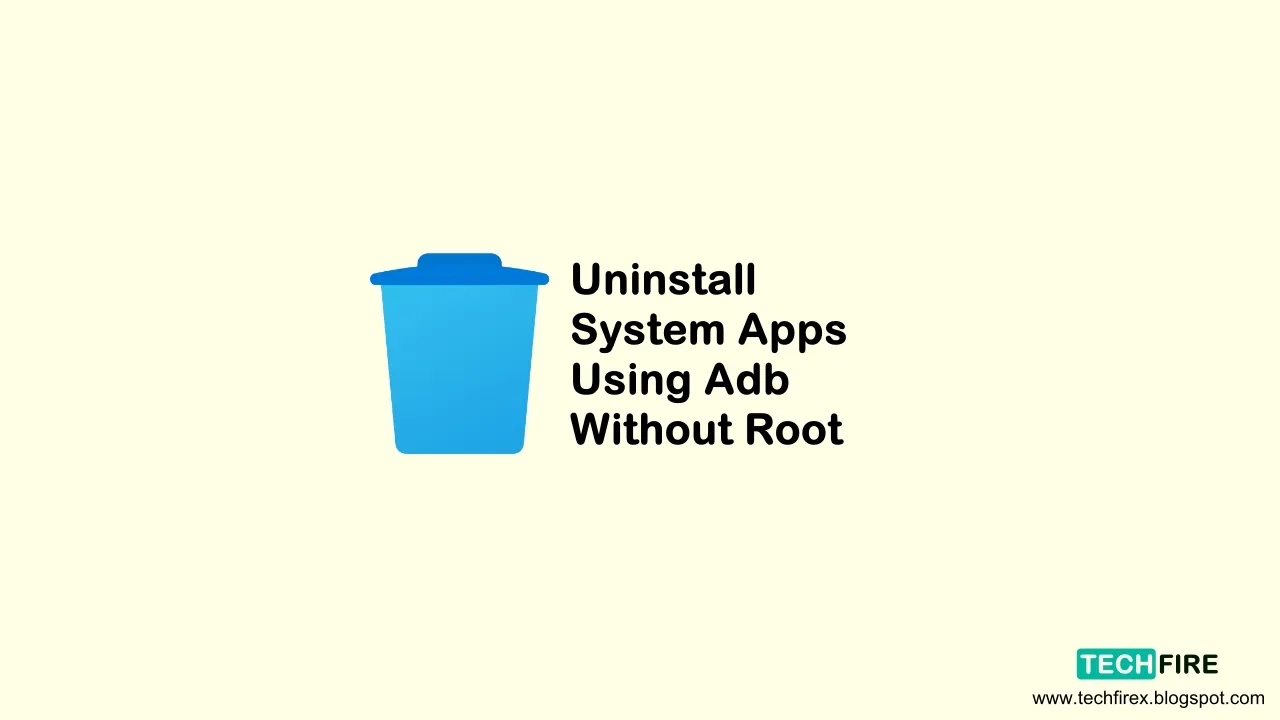
Join the conversation